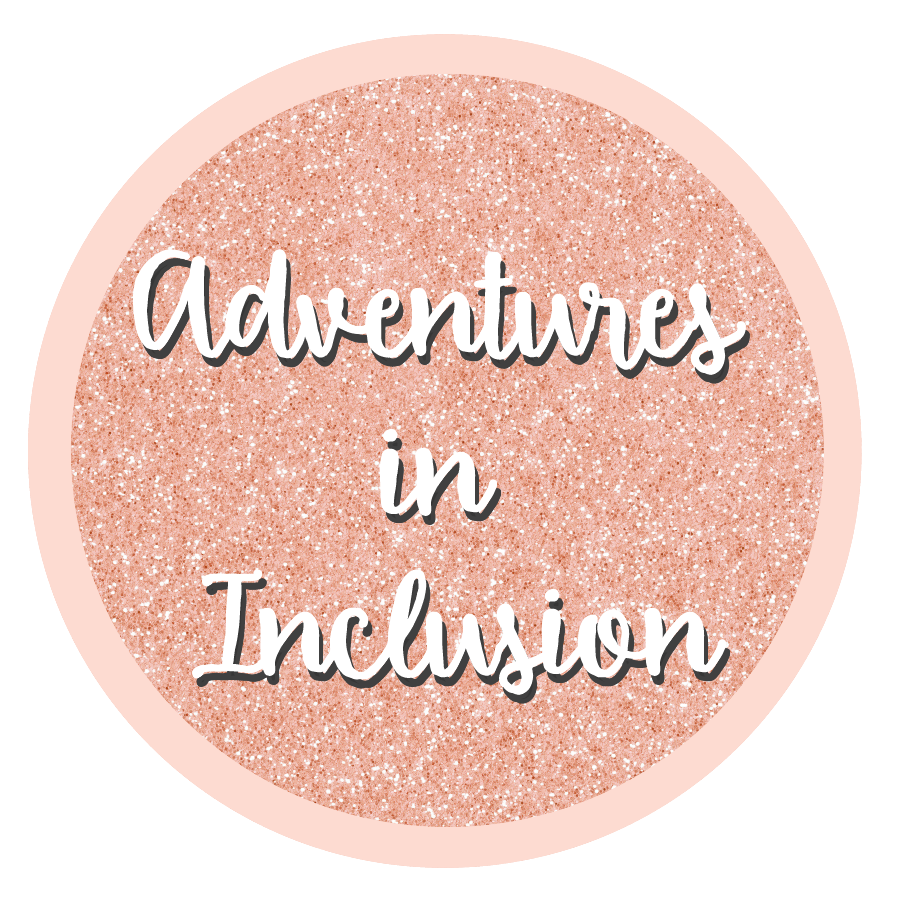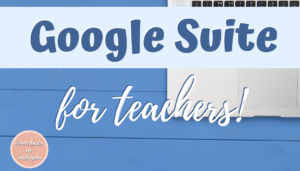Tips for Google Classroom
So most of us have had to move our teaching online. Unfortunately, there is also no sign as to how long this is going to last.
I am using Google Classroom for the first time and trying to figure it out as I go.
To try and help you out, I compiled a list of tips for using Google Classroom!
For context, I teach eighth-grade inclusion. I co-teach with a math teacher and an ELA teacher and together we are running classes.
Create a classroom for each section
Maintaining multiple Google Classrooms can seem overwhelming. Especially when this is something that is new to you. When I first started creating my Google Classrooms, I wanted to make one for each subject that I co-teach, not one for each section. This seemed a lot less daunting.
After reading some articles and watching some tutorials, I decided that this was not the way to go.
Creating a classroom for each section allows you to have all of the student information and student work more organized. Sifting through 30 assignments to find one is a lot easier than 150.
When you are posting assignments and messages, you can post them to multiple classes at once so this takes away the extra work that could come from having multiple sections.
Make a Form for Each Class
So I had a Google form that I used to survey the students on how their quarantine was going so far. I created one copy, set it to give me the answers in a Sheet and set it in all 5 of my sections.
This led to me having one big Google sheet with all 150 answers.
I was hoping to have 5 sheets, one per section.
To solve this problem, make copies of the sheet and upload each one to a different class. This will lead you to have less overwhelming responses.
Make a copy of a Google Doc for each student
When you create a document to share with the students to help them complete the work, there is an option to make a copy for each kid to work in.
This is a great tool for a few reasons. First of all, it creates the file for them to complete their work for them. They won’t all be working on the same document.
Also, and my favorite feature, is that you now have access to that file as they are working on it.
Not being able to see my kids face to face, it is hard to keep track of their progress on their work. I can see whether they are done or not but I can’t see where they are when they’re in between. When you have the assignment make a copy for each student, this becomes a file that is shared between the two of you and now you can check-in and see how far along they are.
Google Classroom is new to me, as I learn more tips and tools I will continue to update this post!
Also, check out:
Get your free IEP summary page!

Subscribe to get our latest content by email.