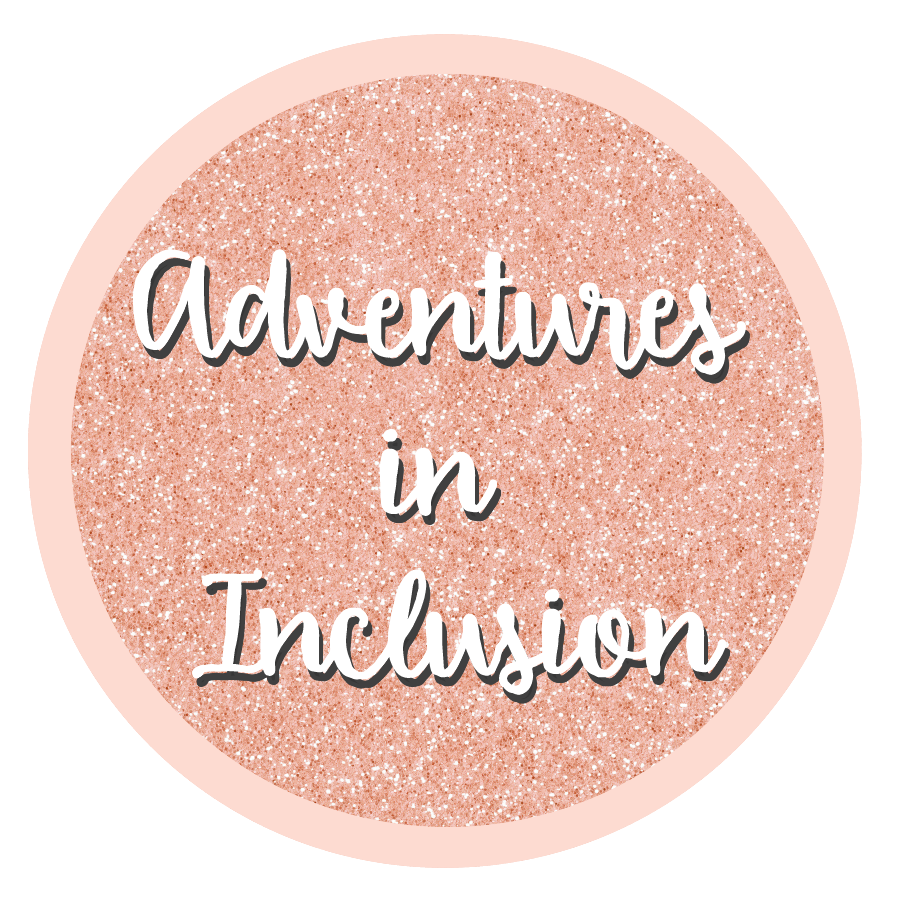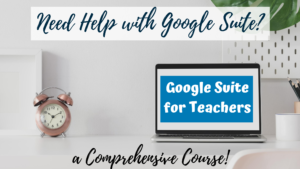Teaching with Google Docs
I have been so overwhelmed with learning how to teach online. This fast paced jump from face to face teaching to “distance learning” has been very challenging. My school has been using Google Classroom and the Google Suite as our primary tool for teaching online. I have had to take a self-taught crash course on Google.
Google Docs is a powerful tool for teaching online.
A Little About Google Docs
Google Docs can be most closely compared to Microsoft Word. It is a word processing software that is easily used for writing assignments, typing notes, writing letters, really anything you would use Microsoft Word for.
I like Google Docs because of the cloud storage. I work with many different computers at work and then a complete separate computer at home. Prior to utilizing the Google Suite, I was constantly carrying around thumb drives. And when I forgot a thumb drive, I had no access to those documents. When I write my reports in Google Docs, everything is frequently being saved in the cloud. I can log into my Google account from any device and have access to all of my files.
This keeps my sometimes forgetful self on track!
Collaborating with Google Docs
Google Docs has great features for collaboration. You can have multiple students working on the same Google Doc. As a teacher you can even see which user is making each edit so that you can monitor whether or not the group is working well together and whether or not the students are carrying their weight in the group project.
When students are working in the same document, it will constantly update so that they can see what the other is doing. Students will have to be planning ahead of time who is going to be responsible for what part of the assignment. You don’t want multiple students trying to write the same paragraph without communicating with each other.
Students can also leave comments on each other’s work.
Providing Feedback with Google Docs
Through the comment feature, you as a teacher can provide suggestions to the work. You can leave feed back or ask questions. The comment feature allows you to do all this without actually changing any of the body of the document.
If you do want to edit the document, as long as the student turns on that access for you when they shared the document with you, you can. You can make changes to their writing and then use the highlighting tool to draw attention to what you did. You can add footnotes with information for your students.
You can also assign the assignment through Google Classroom and provide all of your feedback through Google Classroom if you choose to do so.
Creating a Writing Prompt with Google Docs & Google Classroom
I find that if you are teaching with the Google Suite, it is most efficient to assign your assignments using Google Classroom. This program works really seamlessly with all of the Google Suite applications.
If you want to create a writing assignment, you can set it up once, assign it through Google Classroom, and select the option for it to make a copy for each student. This allows all of your students to answer the questions while not editing your master copy.
Also, check out:
FREE co-teaching checklist

Subscribe to receive a free co-teaching checklist!